How to set up PostgreSQL 12 on macOS Big Sur
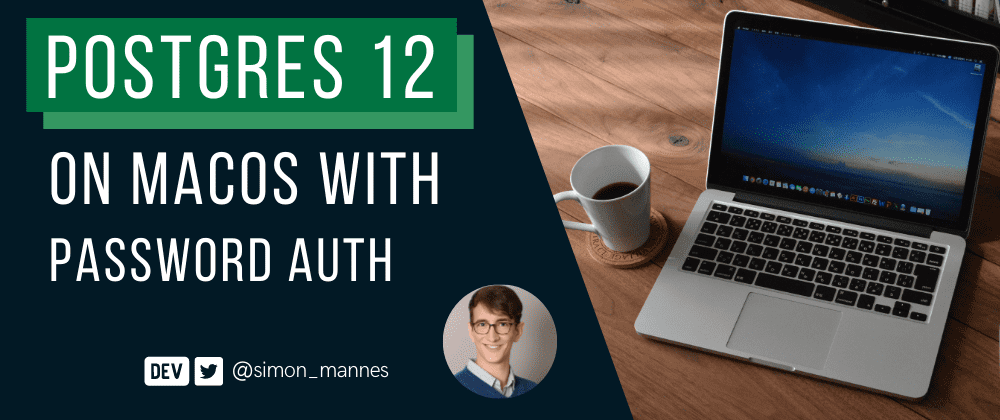
UPDATE: I now recommend using Docker to set up Postgres on Mac. See this other article from me.
From starting a clean Mac to developing backends with Postgres with it takes some setup.
At the end of this article, you'll have PostgreSQL version 12 set up on your mac, with a user postgres with password postgres., accepting local http connections.
This weak username/password combination is ok because we'll set up Postgres to only allow connections from
localhost.
Installing Homebrew
If you've already got homebrew installed, you can skip this section.
If not, you can install the package manager for mac by following their instructions on the homebrew website.
Once you've got brew installed and working, we can install Postgres!
Installing PostgreSQL@12
To install Postgres versions other than the latest one, we need to specify the version. Run the following in your terminal:
brew installNow let's start Postgres:
brew services start postgresql@12Enable md5 auth for localhost connections
To connect to a Postgres server via TCP, we need to enable md5 authentication and then create a user with a password.
If you don't have the file
/usr/local/var/postgresql@12/pg_hba.confyou need to runinitdb /usr/local/var/postgresql@12.
For the Postgres user, edit the file /usr/local/var/postgresql@12/pg_hba.conf, e.g. with nano. Go down until you see something that looks like this:
# TYPE DATABASE USER ADDRESS METHOD
# "local" is for Unix domain socket connections only
local all all trust
# IPv4 local connections:
host all all 127.0.0.1/32 trust
# IPv6 local connections:
host all all ::1/128 trust
# Allow replication connections from localhost, by a user with the
# replication privilege.
local replication all trust
host replication all 127.0.0.1/32 trust
host replication all ::1/128 trustAnd change it to this (add the lines with md5):
# TYPE DATABASE USER ADDRESS METHOD
# "local" is for Unix domain socket connections only
local all all trust
# IPv4 local connections:
host all all 127.0.0.1/32 trust
host all all 127.0.0.1/32 md5
# IPv6 local connections:
host all all ::1/128 trust
host all all ::1/128 md5
# Allow replication connections from localhost, by a user with the
# replication privilege.
local replication all trust
host replication all 127.0.0.1/32 trust
host replication all ::1/128 trustNow restart PostgreSQL:
brew services restart postgresql@12Add the Postgres Binaries to Bash/Zsh
Before we log into Postgres and use the psql binary, we need to add the Postgres /bin to our PATH.
Use the following command if you're using Bash:
echo 'export PATH="/usr/local/opt/postgresql@12/bin:$PATH"' >> ~/.bashrc
source ~/.bashrcAnd use this command if you're using Zsh:
echo 'export PATH="/usr/local/opt/postgresql@12/bin:$PATH"' >> ~/.zshrc
source ~/.zshrcSetup postgres user with password authentication
Now you can open a connection to Postgres with your current user:
psql -h localhost -p 5432 -d postgresThen, create a new user named postgres with password postgres:
CREATE USER postgres WITH PASSWORD 'postgres';Finally, give this user full superuser access:
ALTER USER postgres WITH SUPERUSER;And you're done! You can quit psql with \q. You should now be able to connect from any local application to Postgres with this connection info:
username = postgres
password = postgres
host = localhost
port = 5432Of course, you need to create a database within Postgres with psql -h localhost -p 5432 -U postgres -c "CREATE DATABASE shinynewdb".